Accounts & Security
OIT Guides related to University accounts.
How to Reactivate Duo
If you receive a new phone and you can no longer "send a push" via Duo, follow the instructions below to reactivate the Duo app with your new phone. Alternatively, if the Duo app on your phone tells you that you need to reconnect your account, these instructions will also solve that problem.
Reconnect your Duo phone app
- From your computer, log into the CU VPN (GlobalProtect) until you get to the Duo Authentication box.
- Click My Settings & Devices.
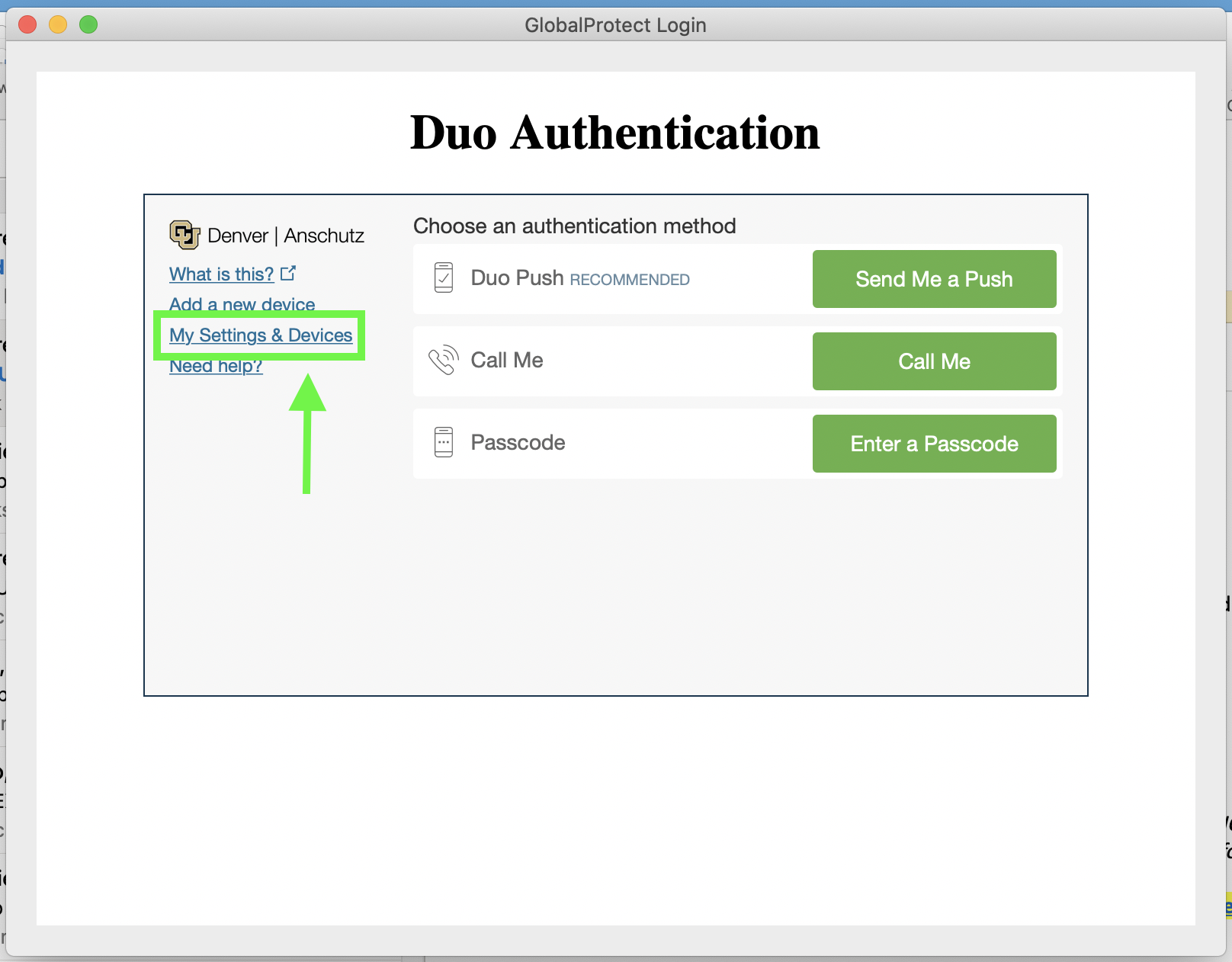
- Choose Call Me. When you receive the phone call, answer it and press any number key to authorize the login.
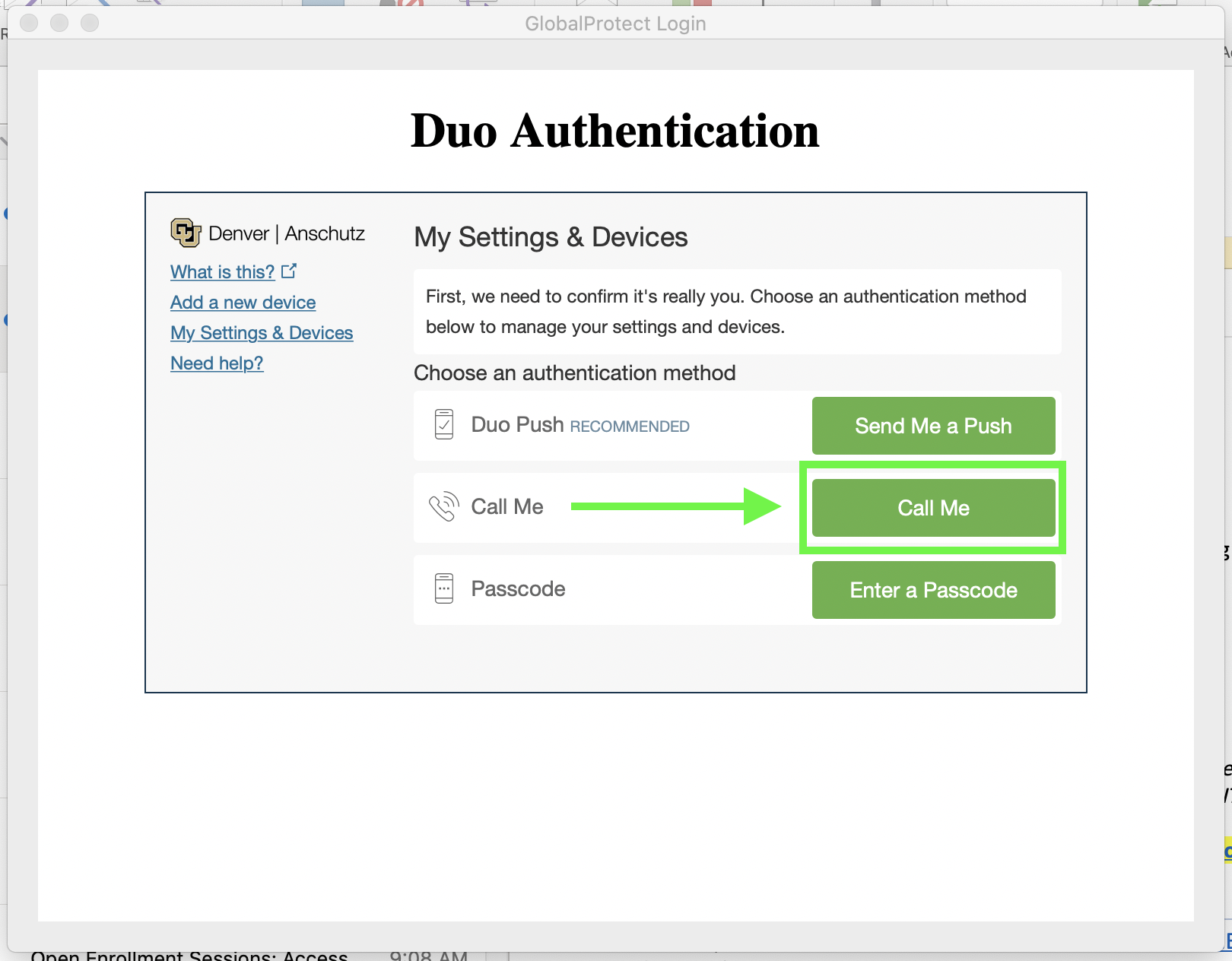
- Click Device Options next to your phone number.
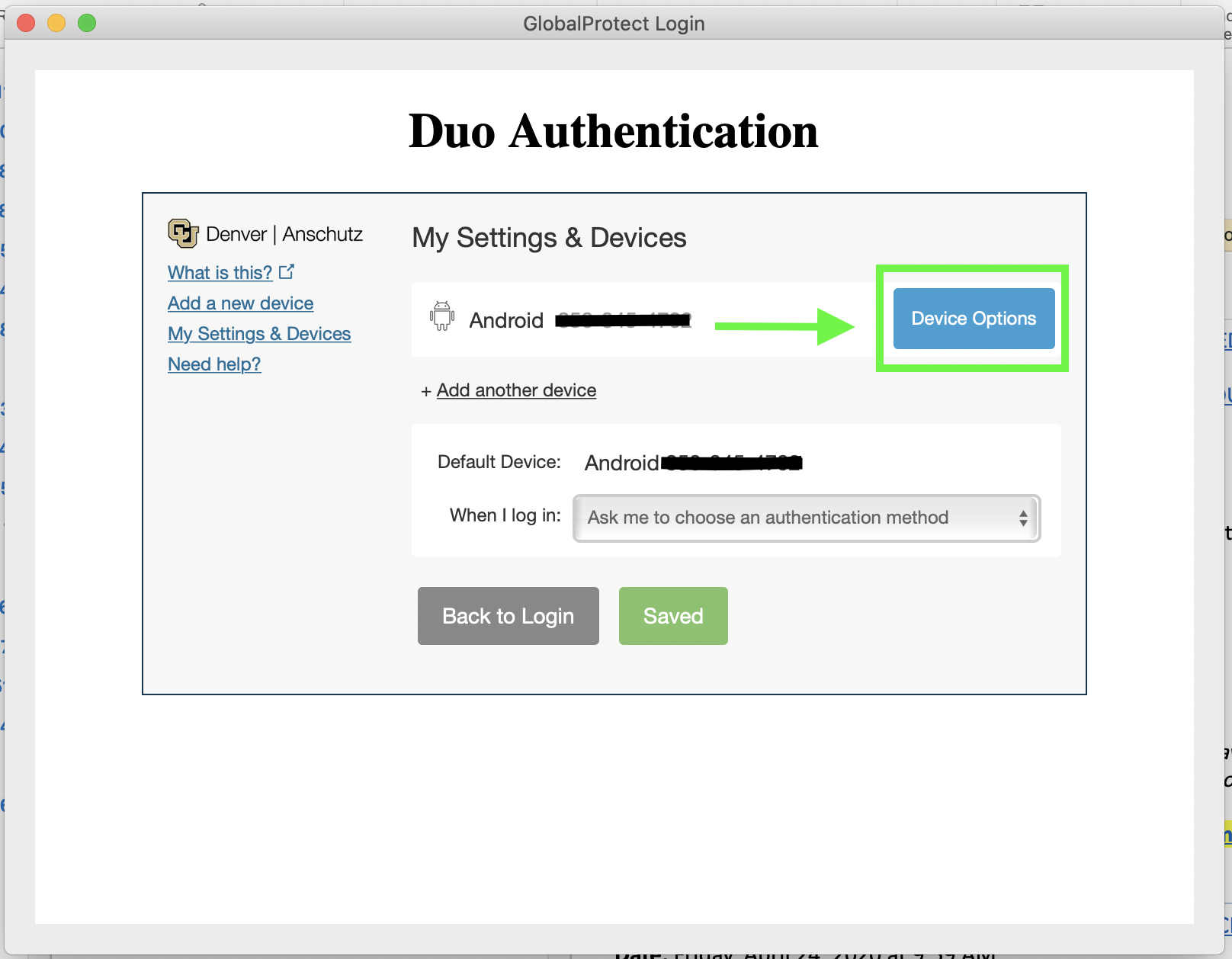
- Click Reactivate Duo Mobile and follow the on-screen instructions.
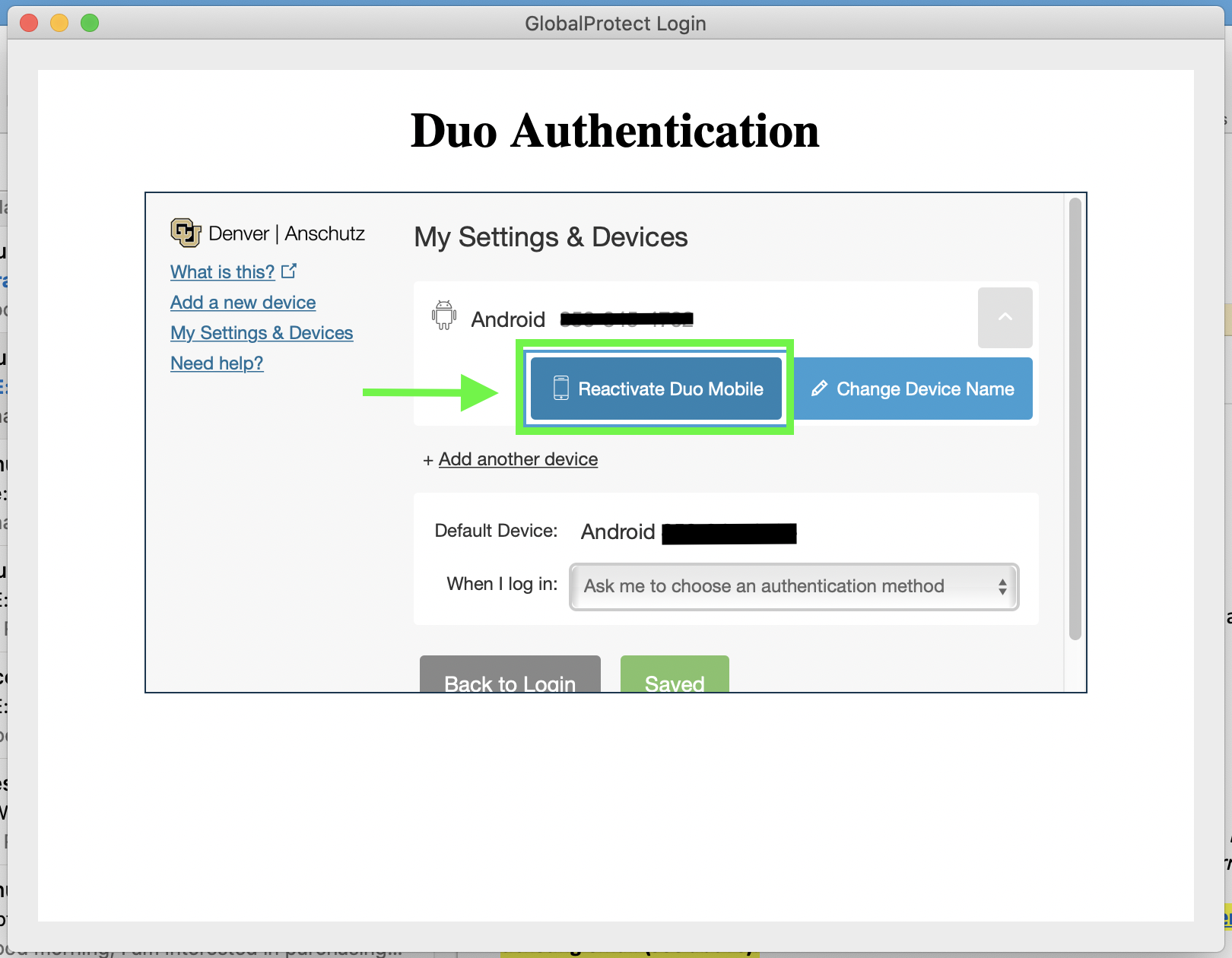
The Duo app on your phone is now reconnected to your CU account and will accept push notifications. If you are still having problems, submit a ticket to support@medschool.zendesk.com and a technician will reach out to assist.
How to Change your University Password Remotely
If Your University Account Password is About to Expire,
Please choose one of the following methods to change your password:
From a workplace provided computer
- Connect to the VPN using our typical procedure.
- Close any programs you may have running such as Outlook, MS Teams or any website applications
- Press ctrl+alt+del on your keyboard
- Select the option ‘Change a Password’
- Enter your current password then the new password where indicated. Then press enter. You will be returned to your desktop
- To ensure this has worked correctly, wait 2 minutes, disconnect the VPN and then reconnect the VPN using the new password just created
* Please note that this method is NOT applicable to students
From a Personal Computer used to access campus network
- Visit the Identity Managersite at https://passport.ucdenver.edu/oim
- Login with your current password
- Click on the My Informationtile
- Enter your old password and new password where indicated
- Click ‘Apply’ in the upper right corner to change your password as desired.
* Please note that this method is NOT applicable to faculty/staff computers encrypted with PGP. Users of these devices should use method #1 above
Password Complexity Requirements:
- Must be at least 8 characters in length (letters, numbers or symbols)
- It cannot contain more than 2 characters from your: Name, Username or Student ID #
- It cannot contain dictionary words longer than 4 letters
- It cannot contain the following symbols: (* = " ; . | < > or &)
- It cannot be one of your previous 12 University account passwords
- Must contain a combination of three out of the four of the following:
- UPPER CASE LETTERS: A, B, C, D, Z
- lower case letters: a, b, c, d, z
- numbers: 0, 1, 2, 3,9
- one of the special characters: !, $, etc. (except for the ones listed above)