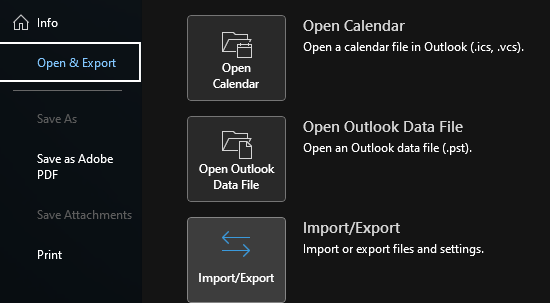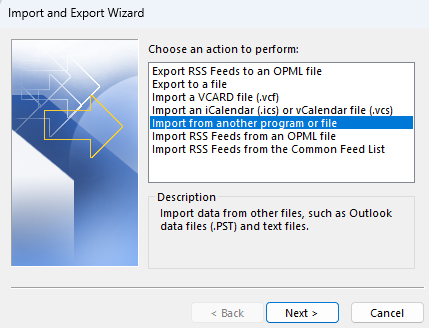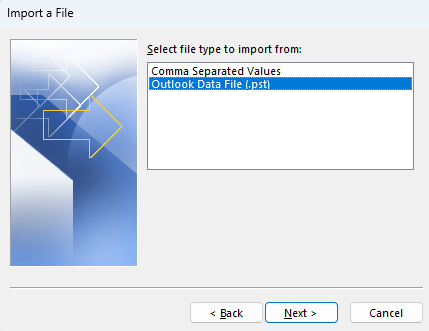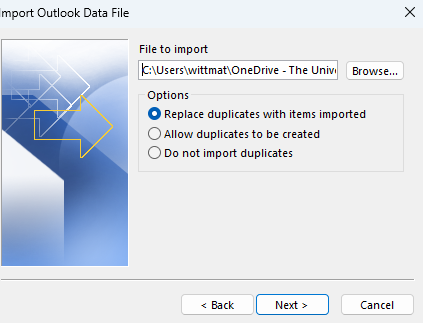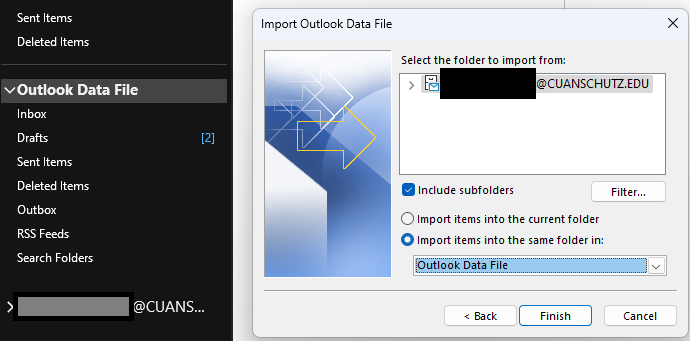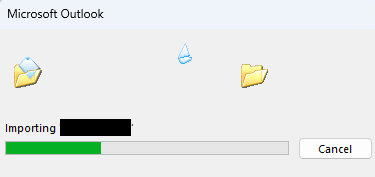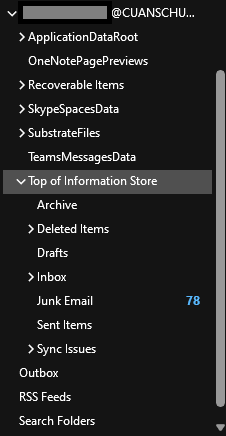How to Open/View PST Files
Open the Desktop application for Microsoft Outlook and click File > Open & Export > Import/Export:
Keep the default selection of "Import from another program or file" and click Next >
Select Outlook Data Fille (.pst) and click Next >
Browse for the location of the PST file you are opening, leave the other options at default, and click Next >
On this pop-up, you will see the mailbox that you are importing appear on the left hand-side, underneath any of your current folders/mailboxes. Keep default values and press Next >
Importing will then take a few minutes:
To go to the inbox and other emails of the pst file, expand "Top of Information Store"
If you have a second PST file to import, repeat the above steps as before.
The PST files may have been split into multiple parts to reduce file size and file corruption.