How to Map Network Drives (Shares) on a PC
If you are using a Mac, please follow this guide instead.
1. Open File Explorer (folders app), right-click on "This PC" and select "Map network drive..."
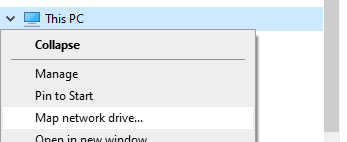
2. This will open the “Map Network Drive” dialog box. Select a letter to use for the drive (I'm using P for Pharm in the screenshot). The address will always start with \\data.ucdenver.pvt\dept\SOM\pharm but may have more subfolders depending on the drive you need to access. Check the box for reconnecting at sign-in.
See the bottom of this article for a listing of Pharmacology shared drives.
If you're setting this up on a personal computer, make sure you're connected to the VPN first, and then be sure to check the box Connect using different credentials, and then choose 'more choices' in the login box. Enter UNIVERSITY\username in the username field and your university password in the password field.
Listing of Pharmacology Shared Drives
You need to be granted permission to the drive you are trying to connect to before these addresses will work!
\\data.ucdenver.pvt\dept\som\pharm\All\Research\BlackLab\
\\data.ucdenver.pvt\dept\som\pharm\All\Research\BrambatiLab\
\\data.ucdenver.pvt\dept\som\pharm\All\Research\CainoLab\
\\data.ucdenver.pvt\dept\som\pharm\All\Research\CFordLab\
\\data.ucdenver.pvt\dept\som\pharm\All\Research\CostelloLab\
\\data.ucdenver.pvt\dept\som\pharm\All\Research\DellacquaLab\
\\data.ucdenver.pvt\dept\som\pharm\All\Research\HFordLab\
\\data.ucdenver.pvt\dept\som\pharm\All\Research\KennedyLab\
\\data.ucdenver.pvt\dept\som\pharm\All\Research\OHareLab\
\\data.ucdenver.pvt\dept\som\pharm\All\Research\OhLabLab\
\\data.ucdenver.pvt\dept\som\pharm\All\Research\SardarLab\
\\data.ucdenver.pvt\dept\som\pharm\All\Research\SmithLab\
\\data.ucdenver.pvt\dept\som\pharm\PharmResearch\CramerLab\
\\data.ucdenver.pvt\dept\som\pharm\PharmResearch\KutateladzeLab\
\\data.ucdenver.pvt\dept\som\pharm\PharmResearch\TuckerLab\
\\data.ucdenver.pvt\dept\som\pharm\EspinosaLab\
\\data.ucdenver.pvt\dept\som\pharm\pharm\Office Files\